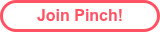Congratulations, you've made the amazing choice to set up a Pinch account to collect payments for your business. We are totally not biased when we say you have absolutely made the correct call. But Pinch has a lot more under the hood than meet's the eye. For years we have taken a more problem-oriented approach to the development of our product, and that is why our payment system comes with a range of features that are designed to solve real issues that businesses face every day. Some of them are pretty straightforward, and some of them require a little more insight to help you make the most of them.

Automatically Send Your Invoice Emails
Instead of sending your invoice emails out of your accounting software, save time and get more payments by using Invoice Issued Notifications.
This feature sends a creatively designed email from the Pinch app that alerts your customer that there is an invoice waiting to be paid. The email has a link not just to the specific payment page for the invoice in question, but also provides the customer the opportunity to set up their customer portal.

The beauty of this feature is that it automatically sends when you set your invoice status as approved in your accounting system. This is great for businesses that raise invoices from a separate platform and copy them into your accounting system like so many of our Pool Maintenance companies do with Pooltrackr, Bufferzone and Liqua, or our digital marketing agencies do with Harvest and ClickUp. Simply copy them over and mark them approved and the alerts will fire off from Pinch.
For Xero customers this feature can be enabled on the branding theme page which can be found in the Xero config section of the portal. For everyone else it is enabled by default.
Add Flexible Payment Plans to Invoices
This is a much loved feature of the Pinch platform. There are a few ways to go about it, but the most common way is by breaking down an invoice. You will find this feature in the Plans and Subscriptions section of the portal. To set it up follow the below steps.
- Create the invoice and ensure that it's visible in Pinch as a scheduled payment
- Navigate to the Plans and Subscriptions section of Pinch and select Breakdown an Existing Invoice. Select the invoice you wish to add the plan to.
- Press the create payment plan button and set up your payment schedule. You can create payment milestones that are either fixed or recurring. Fixed payments can be total dollar value or percentage based.
You can check out the full instructions here in our help centre.
Please be mindful that when you set up your payment plan, there is a box you can check to activate that plan for every customer so if you don't want to offer the payment plan to everyone leave it unchecked.

Adding Direct Debit Setup to Your Client Onboarding Experience
This is a little bit more of an idea, than a feature, but some of our customers use it to great effect. In your portal you will find a permanent link that allows customers to opt themselves in for direct debit payments. For businesses that have existing online signup workflows, adding a step for customers to complete this form not only increases the amount of customers that use Direct Debit, but it also automatically syncs them into your accounting system, saving you accounts administration time as well.
The pre-approval signup link can be found in the Config section of your portal in the pre-approval settings tab. You can also read our article on How to Persuade More Customers to Sign Up for Auto Debit if you're interested.
Setting Up Different Invoicing Rules for Different Customers
This is a Xero only feature, so our QB and MYOB customers can skip this one. In your portal you will find a Xero Config section that already has all the Branding themes that you have set up in Xero listed out, with checkboxes beside them to activate different features of the platform.
This allows you to separate your direct debit invoices from your credit card payment only customers, and even keep Pinch away from some of your customers altogether if that's what you wish to do.
For example let's say you have some old clients that like to pay the old fashioned way and you don't want to complicate things for them at all by adding a payment link to your invoice or anything of the sort. You can simply create a Branding theme in Xero, and uncheck all the solutions, and that client will just get your regular Xero email with no payment link.
You might also have some clients that you don't want to give the option to pay via bank transfer for various reasons, and with those clients it's as easy as ensuring Invoice Issued is switched on on the branding theme you want to use, and not sending your Xero email notification anymore.
We're always keen to give new customers some friendly advice on how to set up Pinch to get the most out of the platform, so click here if you want to set up a chat.
Bulk Send Auto-Debit Requests
This is probably the biggest impact thing you can do to create less work and get paid more efficient, and there is a bit of pre-planning that can make it really work well.
In Pinch you can send pre-approval mandate requests in bulk, and filtered by whether or not they have already received one, or are already on one, so you don't annoy people.
It's always a good idea to send a bulk email ahead of time to warn people that it's coming, and you can find a couple of templates to get you started on this article here.
To find the bulk send feature, navigate to Customers and select Manage Pre-Approvals.

Convert Late Payers to Auto-Payers With One Simple Workflow
If you are one of the thousands of businesses in Australia that spend any time whatsoever calling late payers to try to get them to make a pay you, we've thought of a couple of hacks to make it easier for you.
Firstly, the obvious one, there is a way for you to open the payment link and collect the payment over the phone. To do this navigate to the payment itself either in the Payments section or by going through the Customer profile, and on the payment you will see the "Launch Pay Now Page" as pictured below. This is the exact same page that your customer opens if they click the payment link on their invoice notification and you can just enter their details in for them over the phone.
The cool part, is that on that page, there is a checkbox that makes it super easy to get customers to go on direct debit. And what better time to ask them, than when they're mid-apology for being 3 weeks late on payment for the 30th time. We don't want to tell you how to run your business, but every customer that we've actually seen adopt this philosophy has raved about how amazing it worked (and how crazy it is that they hadn't thought of it).
 I hope that you find at least one of the above ideas applicable and helpful. Welcome aboard, I hope to have a chat in person real soon!
I hope that you find at least one of the above ideas applicable and helpful. Welcome aboard, I hope to have a chat in person real soon!
Ready to automate your payments?

Posted by Joe McCord on 14 December 2022